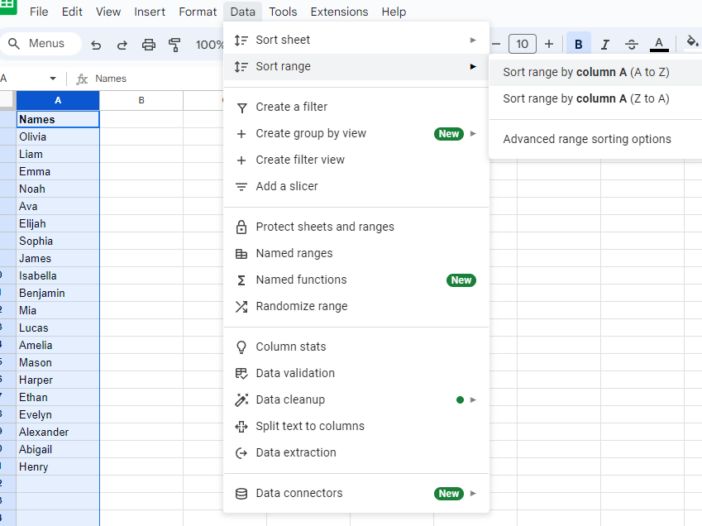
Introduction
Alphabetizing data in Google Sheets is a simple yet powerful way to keep your information organized and accessible. Whether you’re handling a small list or a large dataset, sorting alphabetically can help you quickly find what you’re looking for and make your data more presentable. In this guide, we’ll explore various methods to alphabetize data in Google Sheets, from basic sorting techniques to advanced tips for more complex datasets.
Basic Alphabetization
Using the Sort Range Tool
The most straightforward way to alphabetize data in Google Sheets is by using the Sort Range tool. Here’s how you can do it:
- Select the Range: Highlight the cells you want to sort.
- Open the Sort Menu: Click on the “Data” tab in the top menu.
- Choose Sort Range: Select either “Sort range by column A, A → Z” or “Sort range by column A, Z → A” depending on whether you want an ascending or descending order.
This method is perfect for simple lists where you need to sort data in a single column.
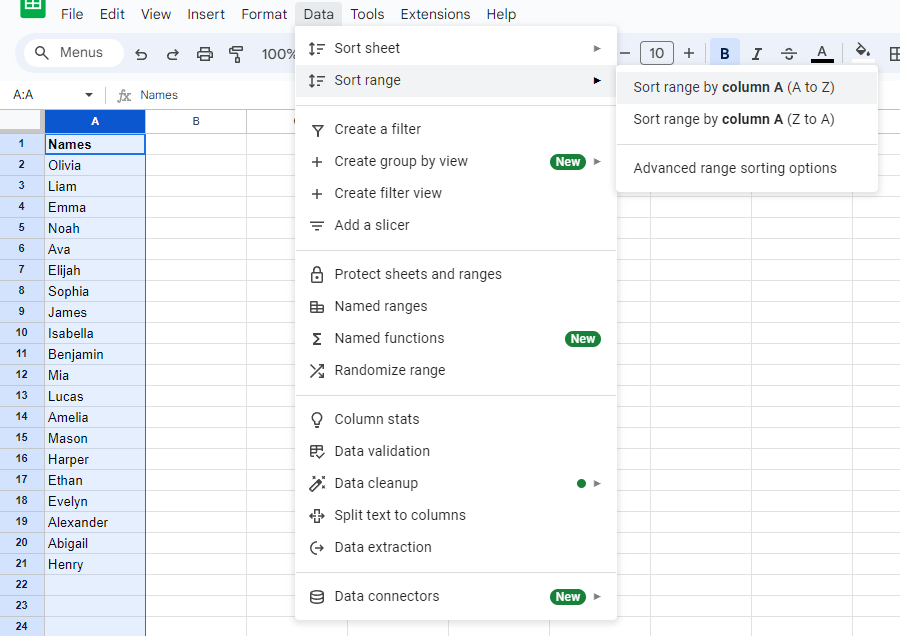
Sorting by Columns
If you have a table with multiple columns and want to sort data based on one specific column, follow these steps:
- Select the Entire Data Table: Click and drag to highlight all the data in your table.
- Open the Sort Menu: Go to the “Data” tab.
- Sort by Column: Choose “Sort range” and specify the column you want to sort by. For example, if you want to alphabetize by the first column, you would select “Column A.”
Advanced Sorting Techniques
Sorting Multiple Columns
When dealing with more complex data, you might need to sort by multiple columns. Here’s how:
- Highlight the Data: Select the range that includes all the columns you want to sort.
- Open the Sort Range Menu: Go to the “Data” tab and click on “Sort range.”
- Add Another Sort Column: Click on “Add another sort column” and specify the order of sorting. For example, first by column A, then by column B.
This method is useful for sorting data that has secondary criteria. For example, sorting a list of employees first by department and then by name.
Using Formulas for Dynamic Sorting
For more dynamic sorting that updates automatically as data changes, you can use formulas like SORT() and QUERY().
Using SORT() Function:
=SORT(range, sort_column, is_ascending)range: The data range to sort.sort_column: The column number to sort by.is_ascending: TRUE for A → Z sorting, FALSE for Z → A.
=SORT(A2:B10, 1, TRUE)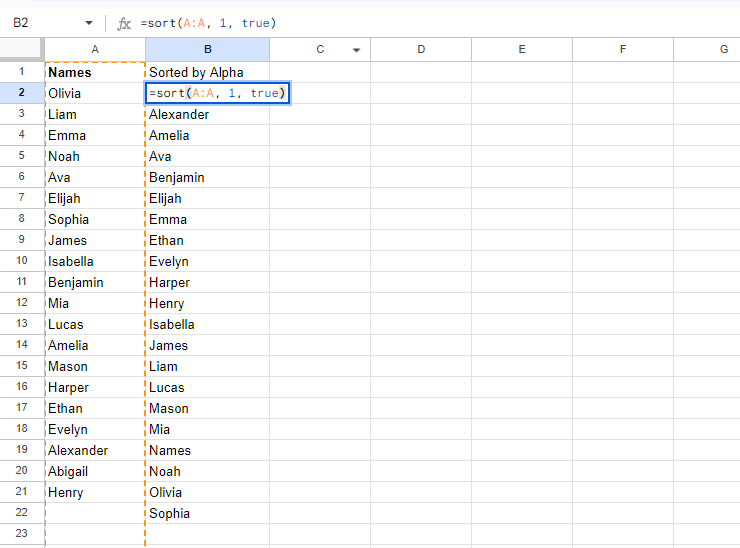
Practical Applications
Organizing Contact Lists
Alphabetizing contact lists makes it easier to search for names. By sorting your contacts alphabetically by last name or first name, you ensure quick access and a professional appearance.
Managing Product Inventories
For businesses, alphabetizing product names in inventory lists can streamline inventory management, making it easier to locate items and track stock levels.
Troubleshooting Common Issues
- Mixed Data Types: Ensure all data in the column you are sorting are of the same type (e.g., all text).
- Header Rows: Exclude header rows from the sort range or use the “Data has header row” option in the sort menu.
- Locked Cells: Ensure there are no locked cells within your sort range that might prevent sorting.
Conclusion
Alphabetizing in Google Sheets is a powerful feature that can enhance your data management efficiency. By mastering both basic and advanced sorting techniques, you can organize your information effectively, making it more accessible and useful. Whether you’re managing a simple list or complex datasets, these methods will help you keep your data tidy and well-organized.
Frequently Asked Questions About Alphabetical Sorting
Select the range below the header or use the “Data has header row” option in the sort menu.
Yes, you can add multiple columns in the sort range settings to prioritize sorting by more than one column.
Ensure all data in the sort column are of the same type and there are no locked cells or merged cells interfering.
Use the SORT() function for dynamic sorting that updates as your data changes.
Yes, you can use Google Apps Script to automate sorting tasks for more complex requirements.

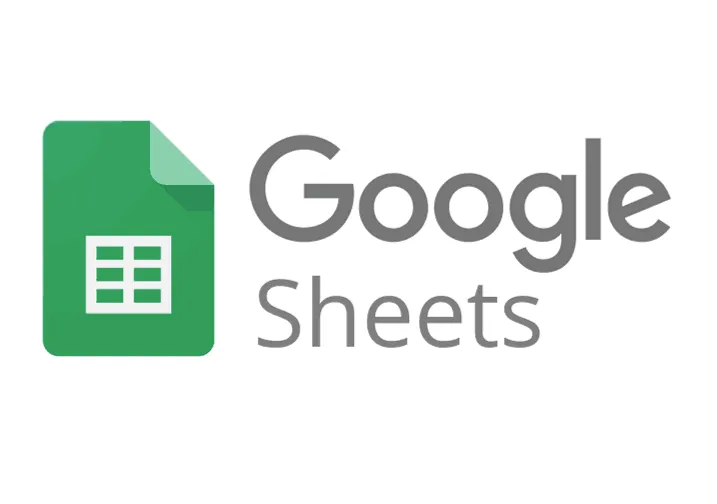
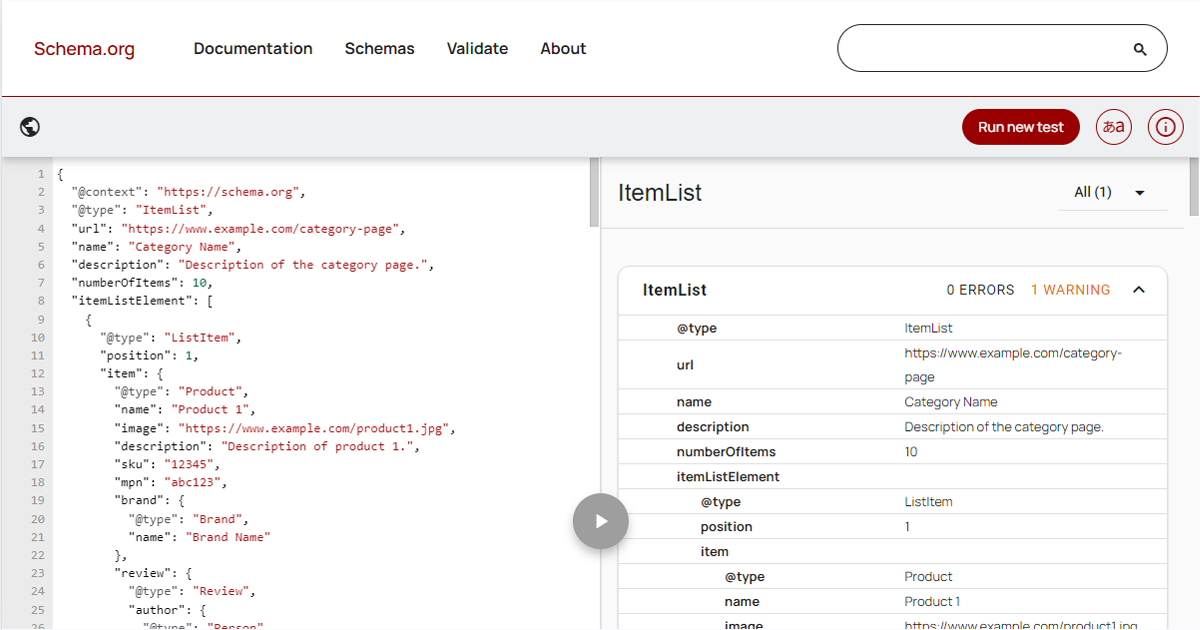
Leave a Reply