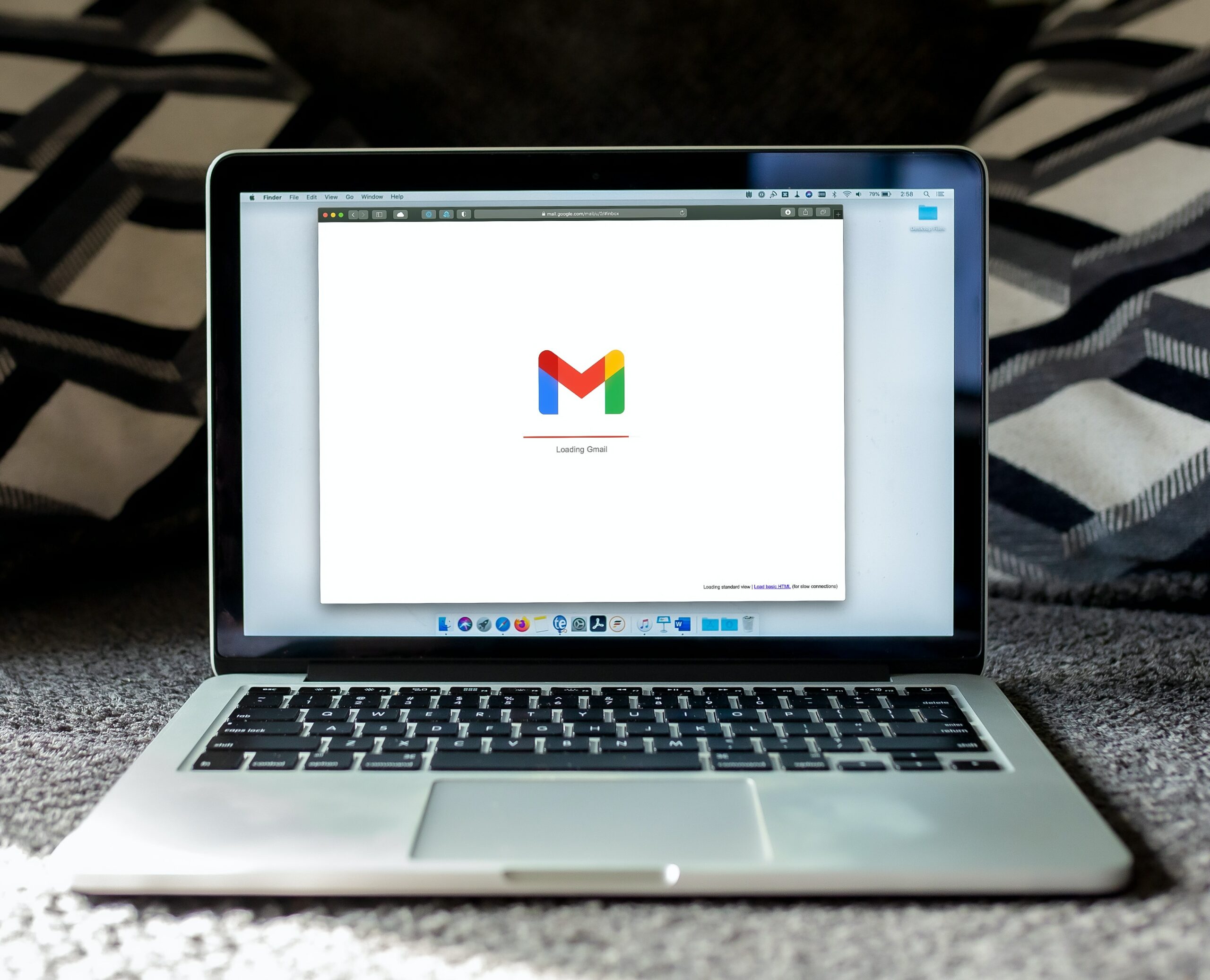
When diving into the world of Google Sheets, we encounter vast oceans of numbers, charts, and graphs. But among these vast data seas, there are tiny islands of zeroes that can sometimes be misleading. While zeroes are simple and straightforward for many of us, in data analysis, their presence can mean a lot. Today, let’s explore how treating zero values as blanks can impact our understanding of data in Google Sheets.
Understanding the Importance of Zeroes
In math class, zero is just a number. But in the real world, it can mean many things. Imagine you’re tracking the number of apples sold in a store every day. A ‘0’ could mean no apples were sold that day. But what if the store was closed that day? Or what if the apple section was under renovation? Suddenly, that zero carries a lot more weight.
Similarly, in surveys, a zero might indicate the absence of a response rather than a genuine zero answer. For instance, if you ask people how many pets they have, and they don’t answer, recording it as a ‘0’ might inaccurately suggest they have no pets.
The Power of Blanks in Google Sheets
By converting these potentially misleading zeroes into blank spaces, you’re making a statement: “I don’t have enough information about this.” And in the realm of data analysis, admitting you don’t have a full picture can sometimes be more valuable than making an assumption based on possibly inaccurate data.
However, the real magic lies in how Google Sheets treats these blanks. In many functions, Google Sheets will ignore blank cells. For example, if you’re finding an average, blank cells won’t count as zeroes, which can give you a more accurate result.
The Impact on Visual Representations
Beyond calculations, the way we visualize data can also be influenced by zeroes. Charts and graphs can look dramatically different based on whether zero values are included or replaced with blanks.
Imagine a line graph that shows monthly sales. If zero values are plotted because the store was closed for a month, the graph might show a dramatic drop, misleading someone into thinking sales plunged that month. Replacing those zero values with blanks provides a clearer picture of the actual sales trend.
How to Convert Zeroes to Blanks in Google Sheets
Converting zeroes to blanks isn’t just about aesthetics; it’s about conveying accurate information. Here’s how you can do it:
- Highlight your data range: Click and drag to select the cells where you might want zeroes to turn into blanks.
- Use the magic of IF: Enter the formula
=IF(A1=0, "", A1)assuming A1 is the cell you’re checking. This formula says, “If A1 is zero, make it blank, otherwise keep it as it is.”
A Word of Caution
While blanks have their advantages, remember they also come with challenges. Certain formulas might not work the same way with blanks as they would with zeroes. Always double-check your results and consider the purpose of your data analysis.
In Conclusion
Zeroes and blanks, though seemingly simple, play a significant role in how we interpret data in Google Sheets. By understanding the difference between the two and when to use each, you can make more accurate, informative, and visually appealing spreadsheets. Whether you’re a student, a business professional, or just someone curious about data, mastering the nuances of Google Sheets can help you navigate the complex world of numbers with ease and insight.

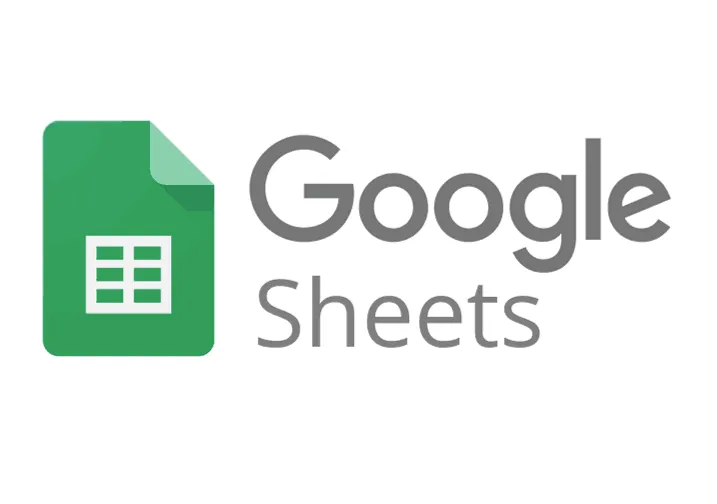
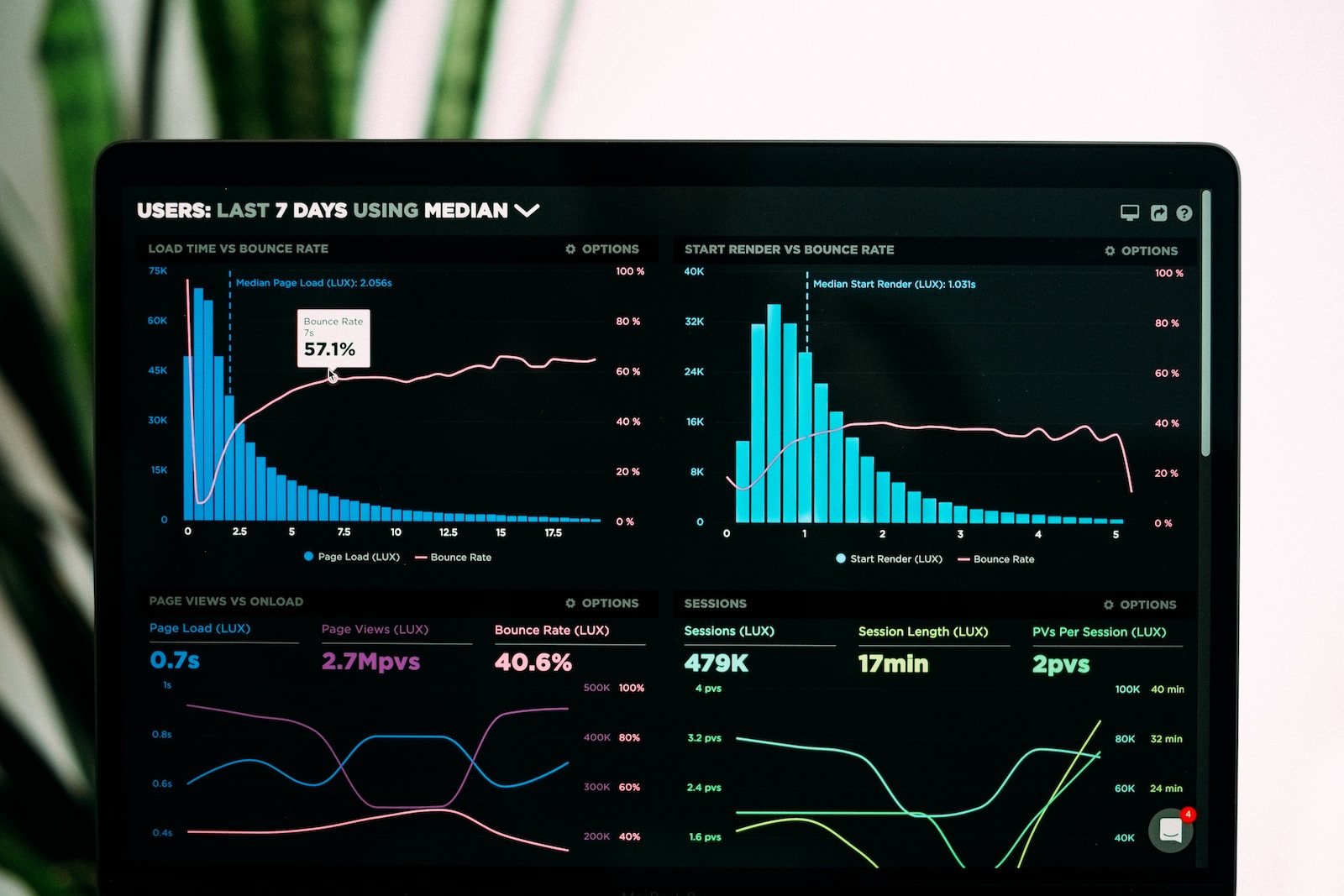
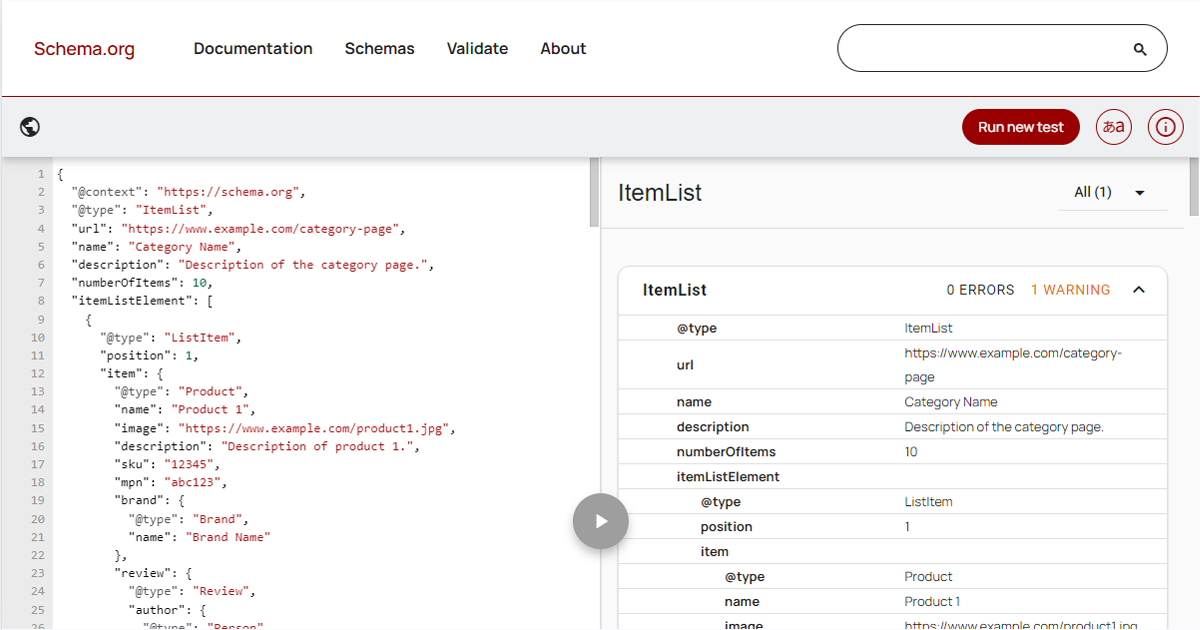
Leave a Reply