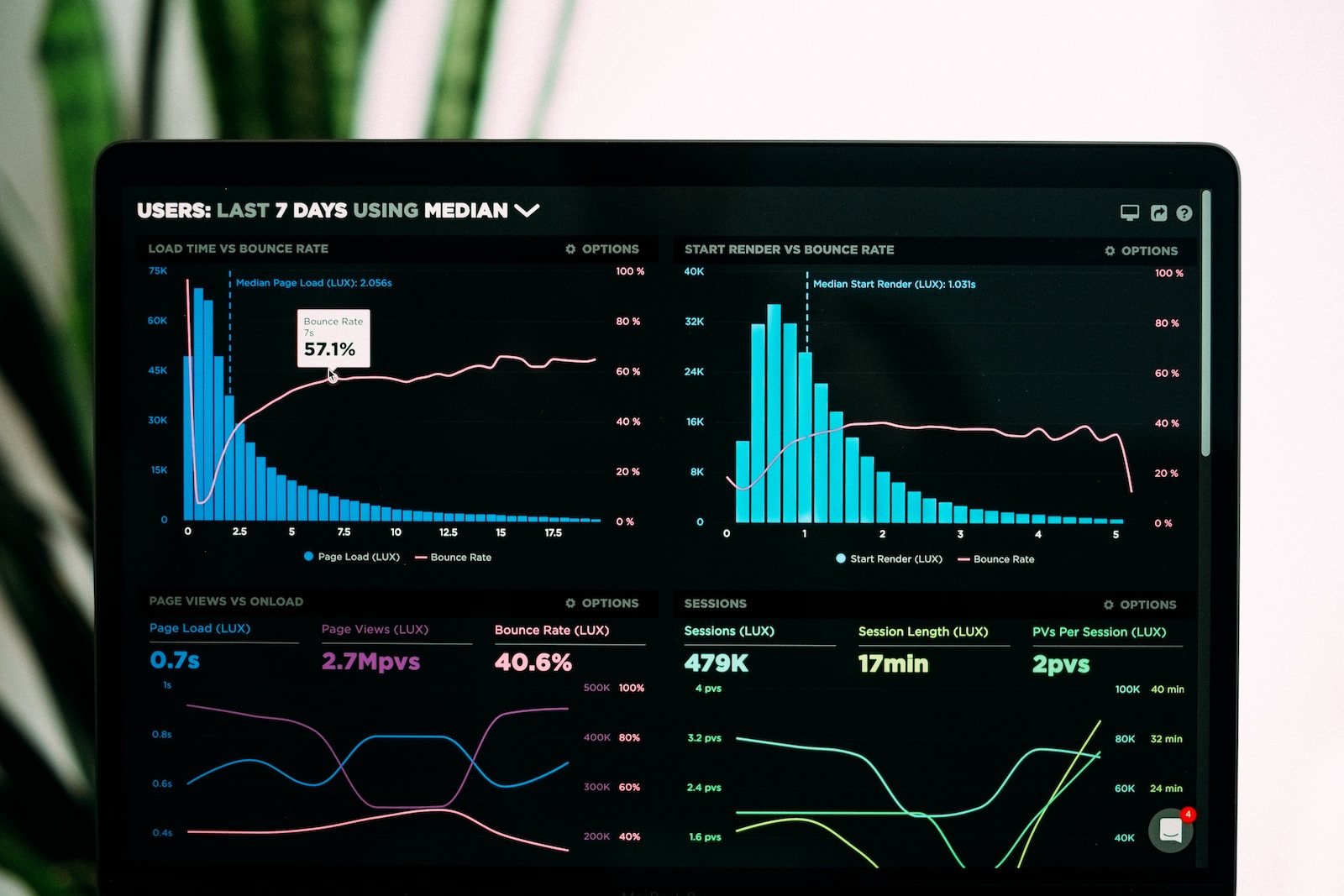
Hey there, spreadsheet enthusiast! I see you’re interested in leveling up your Google Sheets game. Look, spreadsheets are amazing. They’re the swiss army knives of the data world. But sometimes, a full-blown chart feels like overkill, doesn’t it? You just want a quick glimpse of a trend, a data ‘sneak peek’ without having to put together a whole visual production. Enter Sparklines, the pocket-sized warriors of Google Sheets, ready to offer quick insights right within your cells.
What are Sparklines Anyway?
Imagine you could compress an entire line chart or bar graph into the size of a single cell. That’s a Sparkline. It’s like condensing a blockbuster movie into a GIF, but for data. Cool, right? You can immediately get the gist of the data trend without scrolling away from your current view.
Why Sparklines are Your New Best Friends
In ancient Sparta, warriors were trained to be efficient, no-nonsense, and super effective—qualities you might want in your spreadsheets too. Sparklines are the Spartans of data visualization. Here’s why:
- Quick Glance, Big Insights: Need to see how your sales performed over the week in a snap? Sparkline.
- No Frills: Unlike full-size charts with all their bells and whistles, Sparklines are minimalistic yet impactful.
- Real Estate Savers: They live right inside a cell, saving you precious sheet real estate.
So How Do You Create a Sparkline?
It’s incredibly simple.
- Choose Your Data: Pick the range of data you want to visualize.
- Pick a Cell: Choose where you want the Sparkline to live.
- Use the Formula: Type in
=SPARKLINE(data range)and voilà!
Here’s an example. Let’s say you have weekly sales data in cells A1:A7. Click on cell B1, and type =SPARKLINE(A1:A7). Press Enter and boom! You’ve got yourself a Sparkline.
Types of Sparklines: Meet the Family
There’s more than one way to Sparkline. Yep, just like our Spartan warriors had different weapons for different battles, Sparklines come in different types:
- Line Sparklines: The classic. Great for showing trends over time.
- Column Sparklines: Think vertical bars. Awesome for comparing individual values.
- Win/Loss Sparklines: Perfect for displaying positive and negative values. Imagine a simplified football score chart, but for your data.
Adding a Spartan Touch: Customize Your Sparklines
Sparklines are pretty Spartan out of the box—minimal and to the point. But hey, even a Spartan enjoys some customization. Here’s how you can add that special touch:
- Coloring: Want your Sparkline in the brand’s color? No problem. Use
=SPARKLINE(A1:A7, {"color", "blue"}). - MinMax: Highlight the highest and lowest points with different colors.
- Baseline: Alter the baseline for better visual clarity.
Sparkline Limitations: Even Spartans Have Weak Spots
Even Sparklines have their limitations. They can’t display complex data series, they’re not interactive, and no, they can’t do your laundry. But within their scope, they’re darn good at what they do.
Sparklines Vs. Full-Size Charts: When to Use What?
Look, I love Sparklines, but I won’t use a spoon to dig a well. Similarly, use Sparklines when you need quick, cell-sized insights. For deeper dives, full-size charts still reign supreme.
Killer Combos: Using Sparklines with Other Functions
Wanna go full Spartan? Combine Sparklines with other Google Sheets functions. Imagine coupling Sparklines with IF statements to change colors based on performance, or pairing them with pivot tables for next-level insights. The sky (or should I say the cell?) is the limit.
The Future of Sparklines: A Glimpse Forward
There’s a lot of chatter about more features coming to Google Sheets’ Sparklines. Who knows, we might soon have Sparklines with more customizable options, interactivity, or even built-in analytics.
Conclusion: Sparklines are Data Visualization Spartans
There you have it, folks. The skinny on Sparklines. They’re small, they’re efficient, and they offer a ton of utility for something that takes up just a cell’s worth of space. Remember, in the world of data, size doesn’t always matter. Sometimes, the smallest tool can provide the biggest insights.
Ready to get Spartan with your data visualization? Trust me, once you start using Sparklines, you’ll wonder how you ever got by without them. Now go forth and visualize, young data warrior!
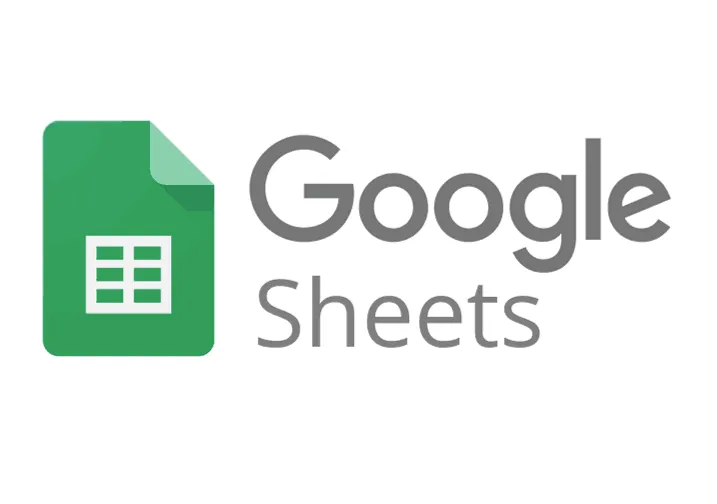

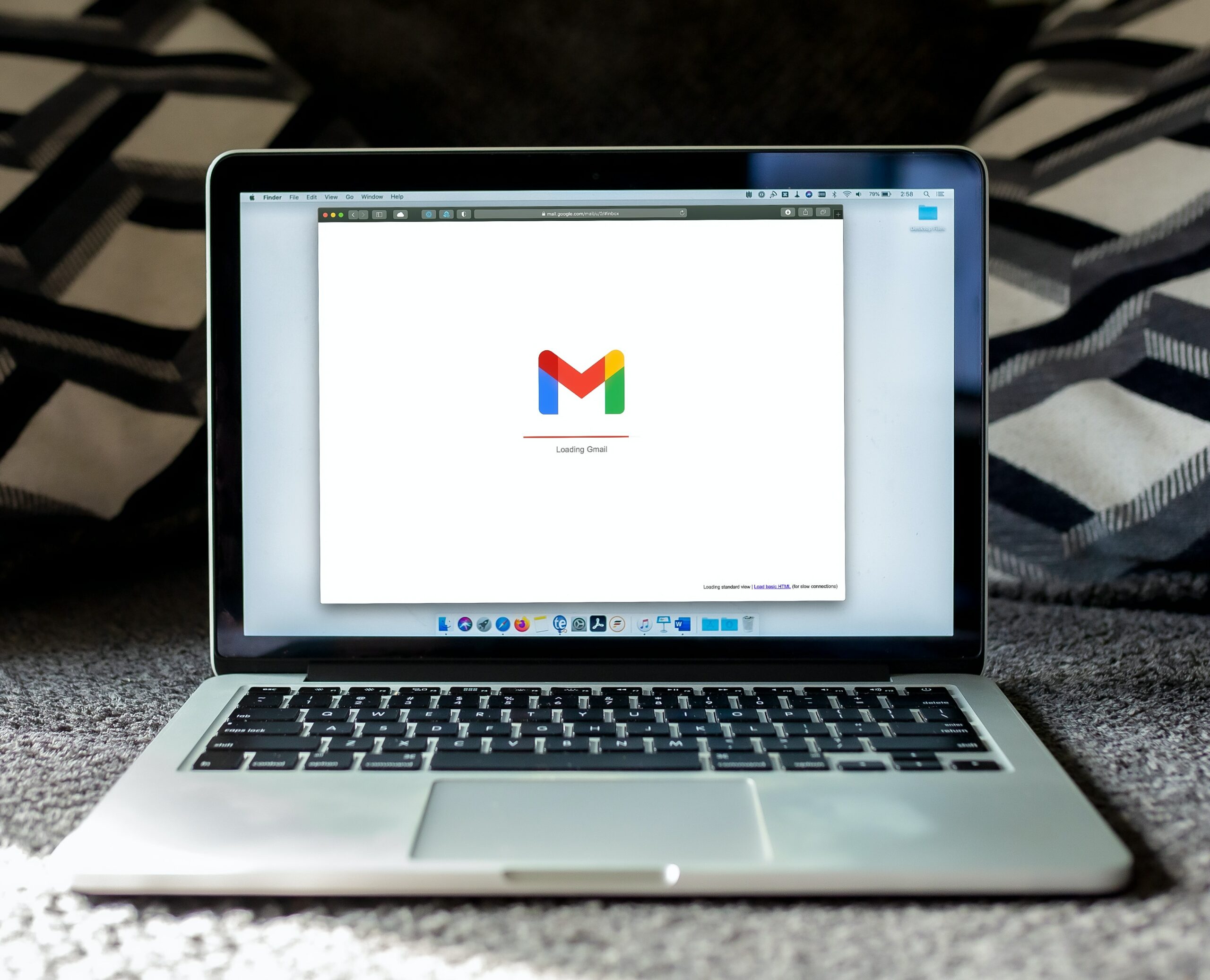
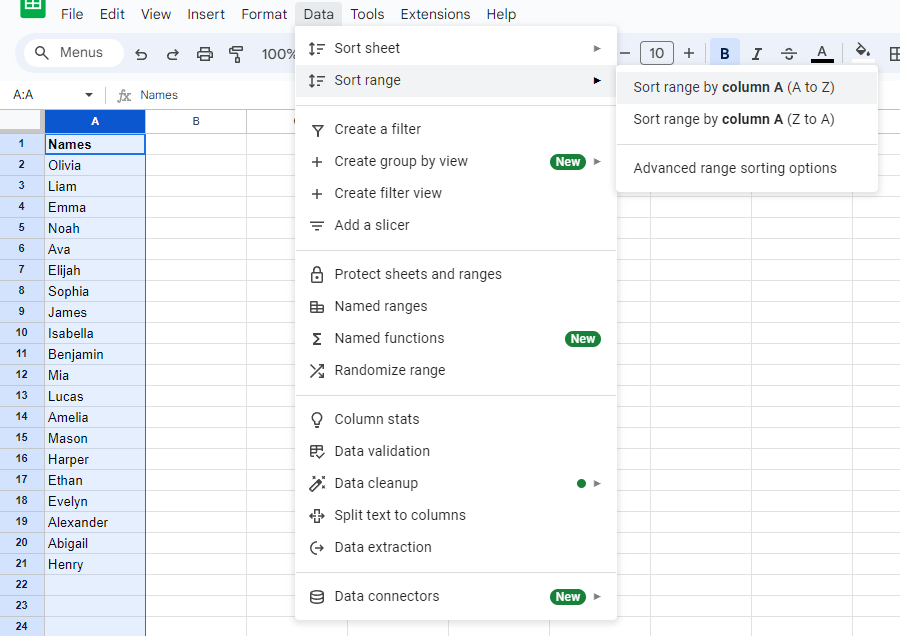
Leave a Reply